Have a Question?
S02 – Setup Digital Coin Trader to Work with Coinbase
DISCLAIMER:
None of the information communicated here is financial advice. Digital Coin Trader is not a financial advisor and this content and material is presented for informational purposes only. Under no circumstances shall Digital Coin Classes be held liable for any damages arising out of, or in connection with, your access or use of our material.
Intro
This Getting Started guide will walk you through the entire process of setting up the Digital Coin Trader (DCT) program to buy and sell cryptocurrencies on supported cryptocurrency exchanges. An exchange is an organized market where tradable contracts are bought and sold. Exchanges exist for all sorts of financial trading, to include: shares of publicly traded companies (known as stocks), foreign exchanges (known as FOREX) to trade on foreign markets, currency exchanges which are used to trade the differences between international currencies, and cryptocurrency exchanges. For our purposes, we will be using cryptocurrency exchanges to buy and sell cryptocurrencies. A cryptocurrency is a digital asset based on a network that is distributed across a large number of computers that collaborate to confirm a digital ledge. This validates and confirms the creation and every transaction throughout a cryptocurrency’s lifetime. This FAQ will specifically focus on setting up exchanges and connecting DCT to these exchanges via an application programming interface (API).
In general, there are five major steps to successfully connect DCT to a crypto exchange (exceptions will be explained as necessary):
- If you have not done so yet, join the Digital Coin Traders family: To apply to gain access to DCT: Visit our webpage and fill out the “Contact Us” form or click: https://digitalcointrader.io/index.php/contact/
- Next, create an account on one of the many DCT supported exchanges – DCT supports many of the most popular exchanges around the world. Some exchanges may be restricted to some users based on regional restrictions.
- Fund your newly created exchange account – There are many ways to fund your exchange account and each exchange has their own process or processes to do so. DCT only trades on your behalf and never has access to your money. All transactions occur on the user’s exchange of choice (among those supported by DCT).
- Create an API on the exchange – An API is a software intermediary that allows two applications to talk to each other. In our case, DCT talks to the exchange, via the API, to perform transactions.
- Create a trader on DCT that connects to the newly created API – This trader will buy and sell on your behalf using user determined settings and values
DCT Currently supports 5 of the top ten Exchanges according to CoinmarketCap.com, with more to come soon.
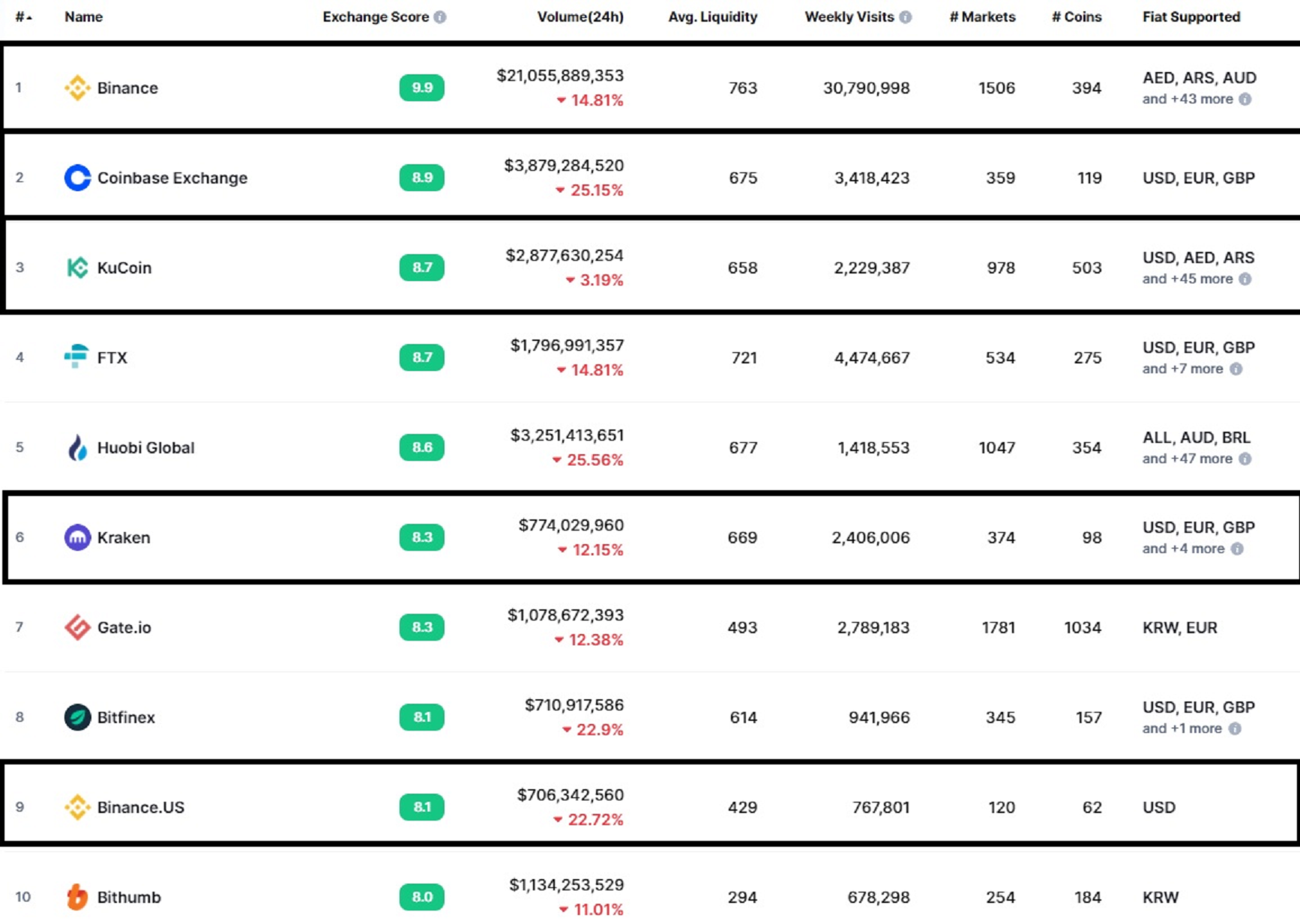
Create and Fund a Coinbase Pro Exchange Account and Setup an API
Each exchange has their own process for account setup as well as setting up an API. As such, we will explain, separately, how to setup an account and API on each of the exchanges available. Where available, a signup FAQ link has been provided just below the link to the Exchange Website. Then after the Exchanges section, we will walkthrough the Trader setup in DCT. This walkthrough is specific for the Coinbase Pro exchange.
Clicking on the blue header below will take you directly to the exchange website to sign up
Coinbase
Signup FAQ: https://help.coinbase.com/en/pro/getting-started/general-crypto-education/how-to-open-a-coinbase-pro-account
Coinbase Pro is popular, safe, secure, and is traded publicly on the NASDAQ. For these reasons Coinbase Pro is a good choice for beginners. The process for setting up DCT to work with Coinbase Pro requires a few steps that should be done in the following order: (Click each link for a walkthrough)
- Setting up a Coinbase Account – Click for a slideshow presentation or use the FAQ link provided above
- Fund your Coinbase Pro Account – You can fund your account in several ways.
- Link your Bank Account – You can link your bank account directly to Coinbase Pro by clicking on your name in the upper right corner and selecting Banking , Then click on the “Link New Account” button. Coinbase Pro will use the Plaid program to connect to your bank securely. Follow the steps closely to ensure success.
- Wire funds – Follow the same procedures above but choose Wire Transfer instead of Bank Account. You will then enter your bank’s routing and account information. This step will take an additional day for funds to arrive.
- Transfer funds from Coinbase – This option is for those who have funds/cryptocurrencies on Coinbase.com. Coinbase Pro is integrated with Coinbase.com. Click on Portfolios in the upper right corner of the Coinbase Pro interface
- Setup your API in Coinbase Pro
- In order for the Digital Coin Trader (DCT) platform to connect to an exchange, the user must have a valid, working Application Programming Interface (API) on the Exchange. The API allows DCT to “talk” to the Exchange and buy and sell on the user’s behalf. Adding an API is different on each exchange. The number of secret phrases depends on the exchange and it’s associated API requirements. DCT requires 3 secret phrases for the Coinbase Pro API to work properly. You will need the APIKey, APISecret Key and your Passphrase.
- These secret phrases are presented during the API creation process on the exchange.
- WARNING: The Secret Key will ONLY be presented during the creation process. It is CRITICAL that you record ALL API key phrases and keep them in a safe place.
- To setup your API Key in Coinbase Pro follow these steps:
- On the Coinbase Pro interface, click on your name in the upper right corner of the screen and select API from the pull down menu.
- On the next screen click on the + New API Key button
- On the next screen, Give your API a Nickname and select permissions
- Selecting Transfer will allow anyone who is able to hack into your account to withdraw all of your funds. DCT does NOT require this option and we recommend AGAINST selecting this option.
- Enter 2-step verification and then click the ADD AN API KEY button
- Record your API Key, Nickname, and Passphrase and store it in a safe location (you will need this later)
- Do NOT lose these keys!
- In order for the Digital Coin Trader (DCT) platform to connect to an exchange, the user must have a valid, working Application Programming Interface (API) on the Exchange. The API allows DCT to “talk” to the Exchange and buy and sell on the user’s behalf. Adding an API is different on each exchange. The number of secret phrases depends on the exchange and it’s associated API requirements. DCT requires 3 secret phrases for the Coinbase Pro API to work properly. You will need the APIKey, APISecret Key and your Passphrase.
Connect to the Exchange using your API
The process of setting up the default DCT trader is specifically designed to get the average DCT member setup and trading as quickly and as easily as possible
The default settings are designed to provide the user with a working trader that can make profits with no additional modifications required while having adjustable options for more experienced members to customize their trader to their personal preferences.
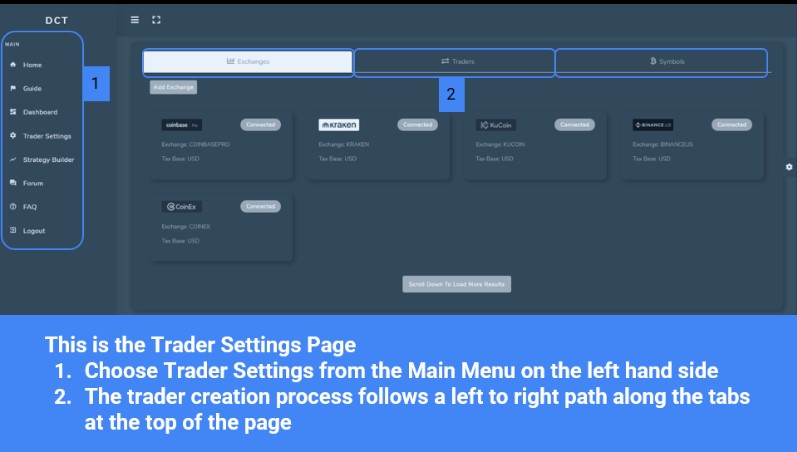
Click on the Add Exchange Button
Select the proper Exchange from the pulldown list under Exchange
Enter your API Keys in the appropriate fields. IMPORTANT: Make sure you are inputting the proper key into the proper field
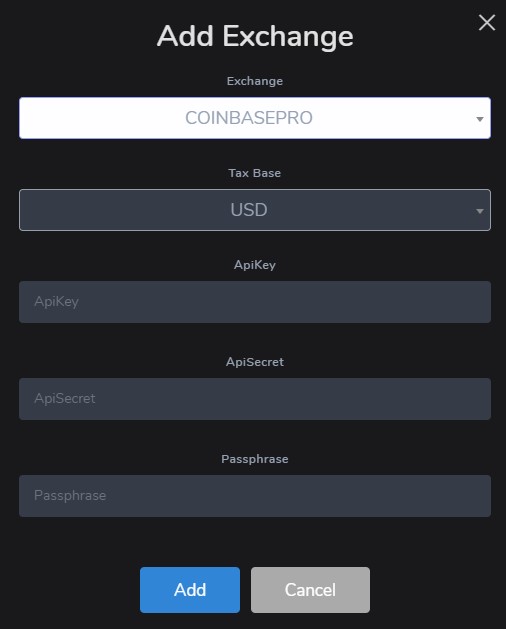
Create a Trader in DCT and connect your Trader to your Exchange
The next step is to create a trader and add it to your connected exchange (which you created during the above step).
- In this step you will name your trader, select your currency base, and add trading pairs that the trader will use to trade with.
- A trading pair is the cryptocurrency paired with the currency it is based on, i.e. BTC/USD is Bitcoin traded based on the US Dollar. Different exchanges will offer different options for trading pairs and currencies offered.
- It is important to make sure to choose the right currency base to match the currency that matches the funds you have in your account.
- The number of coins you may add is governed by your membership plan. Higher membership plans allow for more trading pairs to be active for trading (see plans for more options at: https://digitalcointrader.io/index.php/plans/)
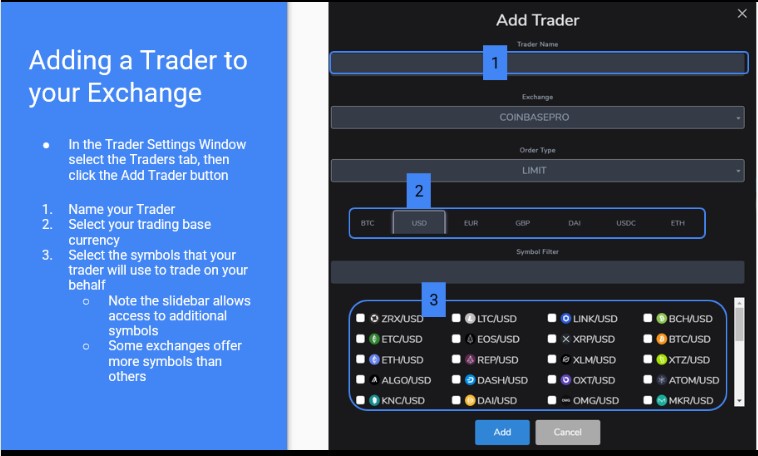
Editing and Activating Symbols
The final stage in setting up your trader is to edit and activate the symbols (re: Trading pairs) which were added in the previous step. We recommend that beginner traders leave the settings at default and just activate the symbols for a while until you are confident and comfortable with what each of the settings do.
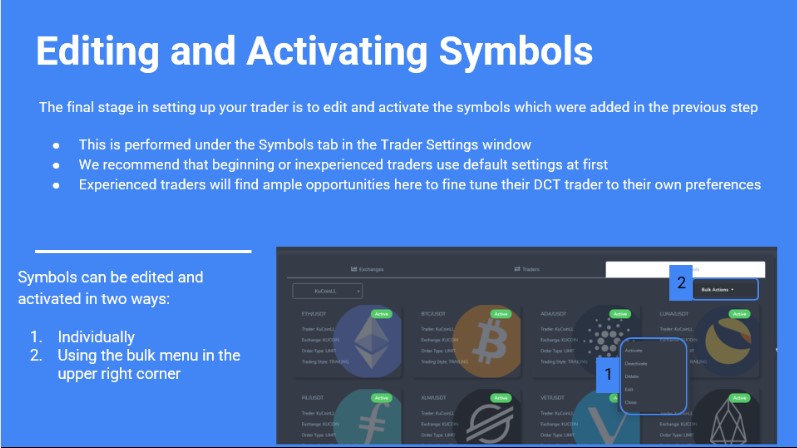
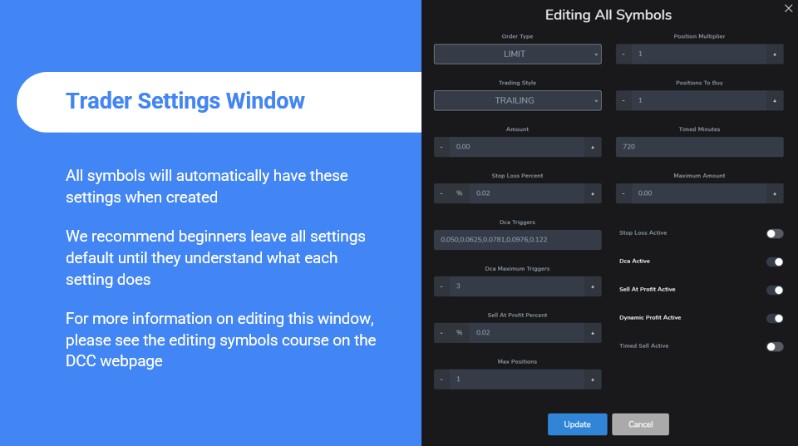
Setting up and Activating your trader
The trader will be off by default. To activate your trader, Select Dashboard from the Main Menu on the left side of the user interface (UI)
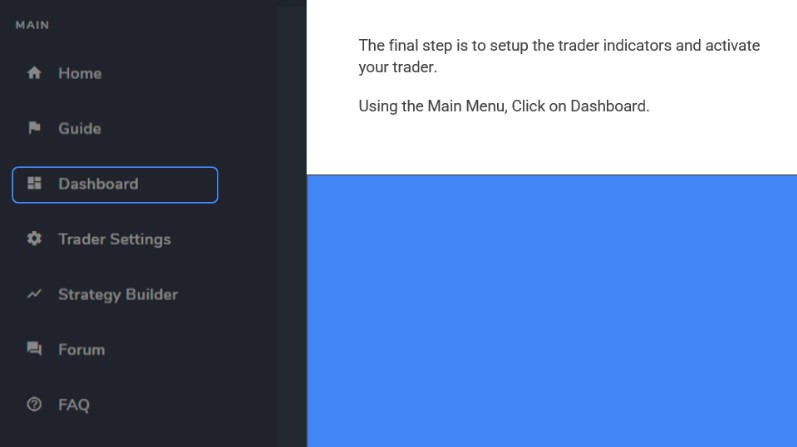
Now just toggle the Trader Active to the on position to start trading!
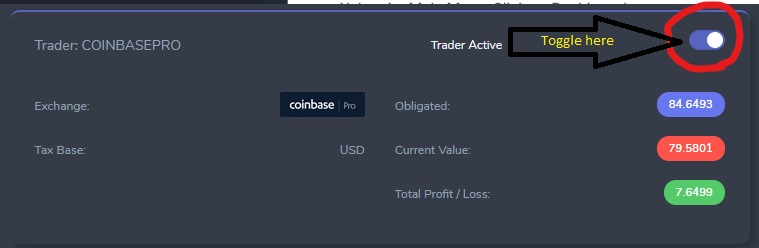
Congratulations!
Please contact a member of our staff if you have any questions or problems with setup or with your trader.
If you haven’t done so already, please follow the steps below to request access to DCT.
Digital Coin Trader (DCT) access is by invite only while we are in our PRE-APLHA phase.
To apply to gain access to DCT:
Visit our webpage and fill out the “Contact Us” form or click: https://digitalcointrader.io/index.php/contact/